Physical Address
304 North Cardinal St.
Dorchester Center, MA 02124
Physical Address
304 North Cardinal St.
Dorchester Center, MA 02124
Performing a factory reset on an Android device can be a useful troubleshooting step in various situations. Whether you’re experiencing persistent software issues, planning to sell or give away your device, or simply want to start fresh, a factory reset can restore your Android device to its original factory settings.
In this article, we will provide you with a step-by-step guide on how to perform a factory reset on Android devices. Let’s explore the process in detail.

Before diving into the process, it’s important to understand what a factory reset entails. When you perform a factory reset on your Android device, it erases all data, settings, and installed apps, returning the device to its original state as if it just came out of the factory. This means that all your personal data, including contacts, messages, photos, and app data, will be permanently deleted. It is crucial to back up any important data before proceeding with a factory reset.
Before initiating a factory reset, there are a few essential steps to take:
Backup Your Data: As mentioned earlier, a factory reset erases all data on your device. Therefore, it’s important to back up any important files, contacts, photos, or other data that you wish to keep. You can use various methods for backup, such as syncing with a cloud storage service, transferring files to a computer, or using dedicated backup apps.
Remove External Storage: If your Android device has an external SD card or any other removable storage, it’s advisable to remove it before performing a factory reset. This ensures that your personal data stored on the external storage is not affected during the reset process.
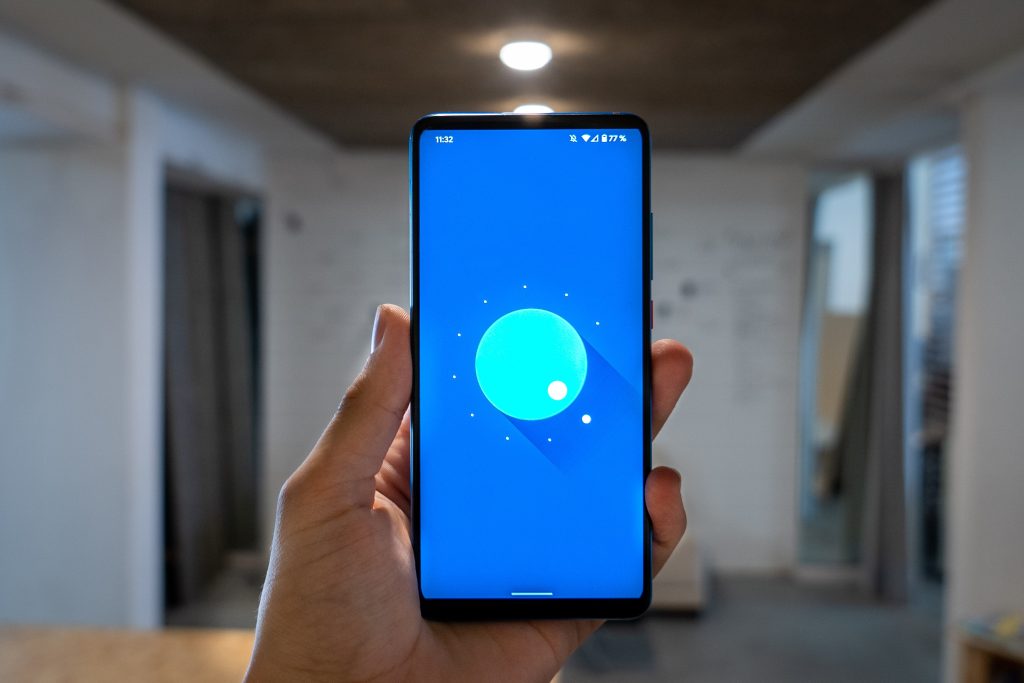
The steps to perform a factory reset may vary slightly depending on the Android device model and version of the operating system. However, the general process remains consistent:
Open the Settings Menu: On your Android device, navigate to the Settings app. You can usually find it in the app drawer or by swiping down from the top of the screen and tapping the gear-shaped icon in the notification panel.
Access the System Settings: Within the Settings menu, scroll down and locate the “System” or “System & Device” option. Tap on it to access the system-related settings.
Find the Reset Option: In the System settings, look for an option called “Reset,” “Backup & Reset,” or something similar. The exact name may vary depending on your device’s manufacturer and Android version. Tap on this option to proceed.
Select Factory Data Reset: Within the Reset menu, you will find several reset options. Look for “Factory Data Reset” or “Erase All Data” and tap on it. You may be asked to enter your device’s security PIN, pattern, or password to proceed with the reset process.
Confirm the Reset: A confirmation screen will appear, providing information about the consequences of a factory reset. Carefully read the information and ensure that you have backed up all necessary data. If you are ready to proceed, tap on the “Reset” or “Erase Everything” button to initiate the factory reset.
Wait for the Reset to Complete: The factory reset process may take a few minutes to complete. During this time, your device will erase all data, reinstall the operating system, and restore itself to the original factory settings. It is important not to interrupt the process or turn off your device.
Set Up Your Device: Once the factory reset is complete, your Android device will restart and prompt you to go through the initial setup process, similar to when you first purchased it. Follow the on-screen instructions to set up your device, including language selection, Wi-Fi connection, and Google account setup.

Here are a few additional considerations to keep in mind when performing a factory reset:
Google Account and FRP: If your Android device has Factory Reset Protection (FRP) enabled, you will need to enter the Google account credentials associated with the device after the factory reset. This security feature prevents unauthorized access to a device that has been reset.
App and Data Restoration: After completing the factory reset, you will need to reinstall your apps and restore your data from the backups you created earlier. Take this opportunity to reinstall only the necessary apps and avoid cluttering your device with unused applications.
Device-Specific Instructions: It’s important to note that certain Android devices may have specific key combinations or alternative methods to initiate a factory reset. If you are unable to find the factory reset option in the Settings menu, refer to the device’s user manual or the manufacturer’s support website for detailed instructions.
Performing a factory reset on your Android device can be a useful troubleshooting step or a way to prepare your device for sale or donation. By following the steps outlined in this guide, you can safely and effectively reset your device to its original factory settings.
Remember to back up your data beforehand and be aware that all personal data will be permanently deleted during the process. By understanding the steps involved and taking necessary precautions, you can confidently perform a factory reset on your Android device to resolve software issues or start afresh.